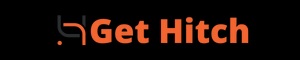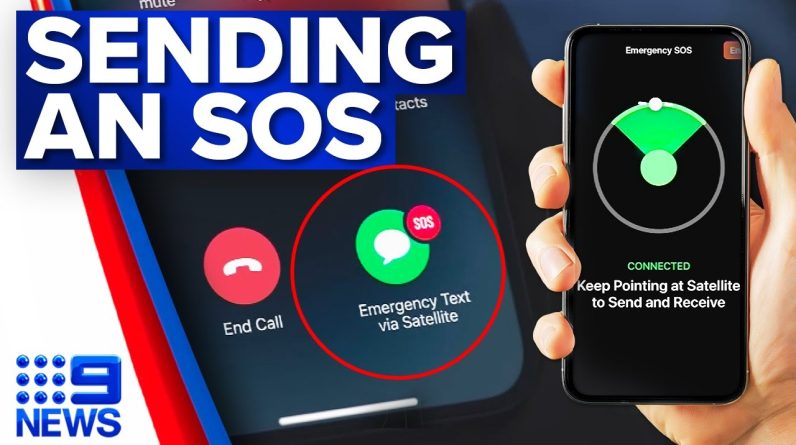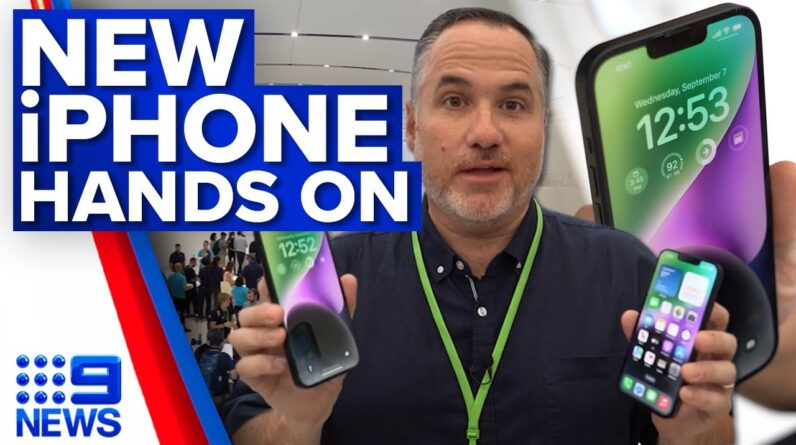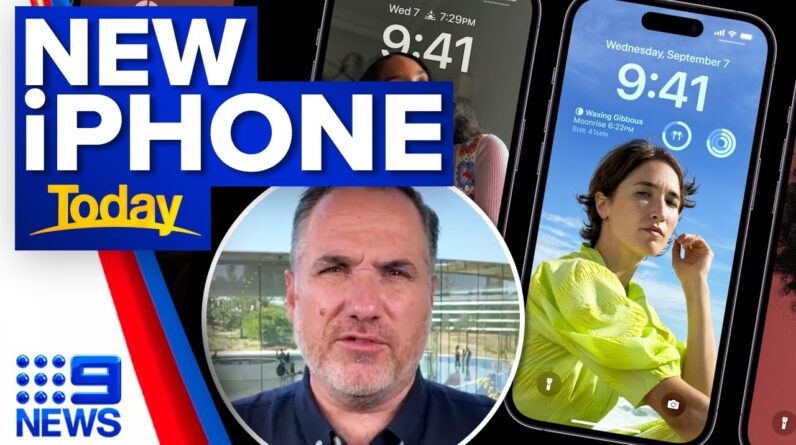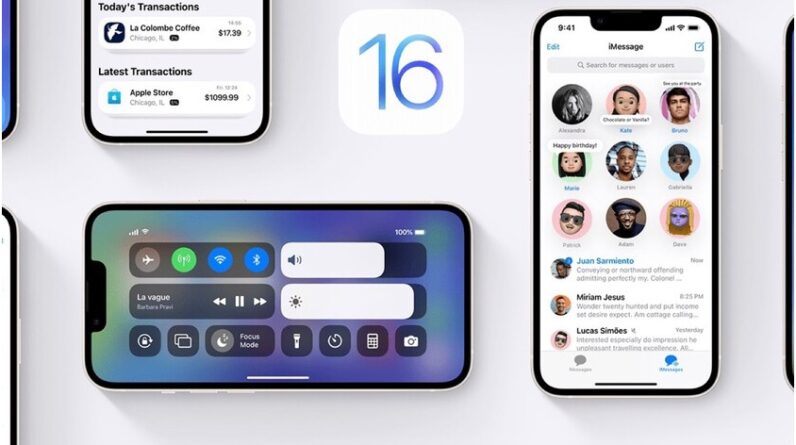Those spam calls are horrible. Here’s how to block those pests.
How to Block Spam Calls on iPhones Step By Step
Blocking spam calls on an iPhone is essential to reduce unwanted interruptions and potential scams. Here’s how you can block spam calls:
-
Use the Built-in Features
a. Silence Unknown Callers
- Go to “Settings” on your iPhone.
- Scroll down and tap on “Phone.”
- Toggle on the “Silence Unknown Callers” option. This will send calls from unknown numbers directly to voicemail.
b. Block a Contact
- Open the “Phone” app.
- Go to the “Recents” tab.
- Find the spam number or contact you want to block.
- Tap the “i” icon next to the number.
- Scroll down and select “Block this Caller.”
c. Use the Messages App to Filter Unknown Senders
- Open the “Messages” app.
- Under “Settings” within the app, enable “Filter Unknown Senders.” Messages from unknown contacts will be filtered into a separate tab.
-
Third-Party Apps
There are several third-party apps available on the App Store that can help you block spam calls and identify unknown numbers. Some popular options include Hiya, Nomorobo, and Truecaller. These apps can automatically identify and block known spam numbers.
-
Carrier Services
Check if your mobile carrier provides spam call protection services. Many carriers offer features to block or filter spam calls. Contact your carrier or check their website for information on these services.
-
Report Spam Calls
You can help others by reporting spam calls to your carrier or regulatory authorities. In the United States, for example, you can report spam calls to the Federal Trade Commission (FTC) by visiting their website.
-
Do Not Disturb
You can enable the “Do Not Disturb” feature to silence calls from everyone except your contacts. To set this up, go to “Settings” > “Do Not Disturb.”
-
Use Call Blocking Lists
Some spam call-blocking apps and services allow you to create custom call-blocking lists. You can add specific numbers to these lists to block them.
Remember that spammers frequently change their tactics and phone numbers, so it may be necessary to regularly update your call-blocking settings and apps. Additionally, be cautious about answering calls from unknown numbers, and never provide personal or financial information to unknown callers.
Please note that the exact steps and available features may vary depending on your iPhone’s iOS version and your carrier, so it’s a good idea to check for updates and consult your carrier’s support for specific instructions.
How to Block Spam Calls on Android Step By Step
Blocking spam calls on an Android device can help reduce unwanted interruptions and potential scams. Here’s how you can block spam calls on most Android devices:
-
Use Built-in Call Blocking Features
a. Block Calls from Specific Numbers
- Open the “Phone” app on your Android device.
- Go to your call log or contacts.
- Find the spam number you want to block and tap on it.
- Tap the three-dot menu icon (usually in the upper right or left corner) and select “Block number” or “Block/report spam.”
b. Enable Caller ID & Spam Protection
- Open the “Phone” app.
- Tap the three-dot menu icon.
- Go to “Settings” > “Caller ID & spam.”
- Enable the “Caller ID & spam” protection feature. This may automatically identify and block spam calls.
-
Third-Party Call Blocking Apps
There are several third-party call-blocking apps available on the Google Play Store that can help you block spam calls and identify unknown numbers. Some popular options include Hiya, Truecaller, and Nomorobo. These apps can automatically identify and block known spam numbers.
-
Carrier Services
Check if your mobile carrier provides spam call protection services. Many carriers offer features to block or filter spam calls. You can contact your carrier or visit their website for information on these services.
-
Do Not Disturb Mode
You can enable “Do Not Disturb” mode to silence calls from everyone except your contacts. To set this up, go to “Settings” > “Sound” > “Do Not Disturb.”
-
Use Call Blocking Lists
Some spam call-blocking apps and services allow you to create custom call-blocking lists. You can add specific numbers to these lists to block them.
-
Report Spam Calls
You can help others by reporting spam calls to your carrier or regulatory authorities. Many countries have mechanisms for reporting spam calls and text messages. Check with your local regulatory authority for information on how to report spam calls.
Remember that spammers frequently change their tactics and phone numbers, so it may be necessary to regularly update your call-blocking settings and apps. Additionally, be cautious about answering calls from unknown numbers, and never provide personal or financial information to unknown callers.
Please note that the exact steps and available features may vary depending on your Android device’s version and the phone manufacturer’s customized interface, so it’s a good idea to check for updates and consult your carrier’s support or the app’s documentation for specific instructions.
Read Get Hitch for all your AI, VPN, tech and cyber security news and information